How an Order’s Tax Amount is Calculated
During checkout, Ektron CMS400.NET tries to find a tax rate for each catalog entry’s Tax Class (shown below) and the shipping address’s postal code.
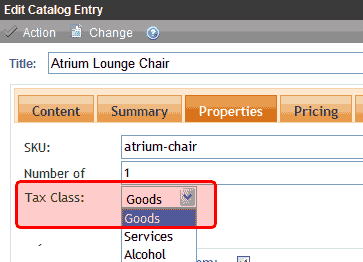
The following table describes what happens next.
|
Ektron CMS400.NET checks for this tax |
If it finds a tax rate for geographic entity |
If it does not find a tax rate for geographic entity |
|
1. Postal code |
It adds that amount and stops. For example an item costs $100.00 the postal code tax rate = 5% the adjusted cost is $105.00 |
It checks the customer’s address for a regional tax code. |
|
2. Region |
It adds that amount and stops. For example an item costs $100.00 the regional tax rate = 7% the adjusted cost is $107.00 |
It checks the customer’s address for a country tax code. |
|
3. Country |
It adds that amount. For example an item costs $100.00 the country tax rate = 10% the adjusted cost is $110.00 |
No tax is added to the order. |
Note: If a postal zone has several taxes (for example, a local tax and a regional tax), build the combined percentage into the postal code tax. So, assume New York City has a 4% tax, and New York state has a 3% tax. In this case, enter a combined total of 7% into all postal zones within New York City. See Also: The Tax Class Screens
